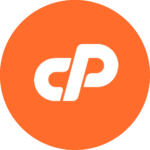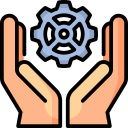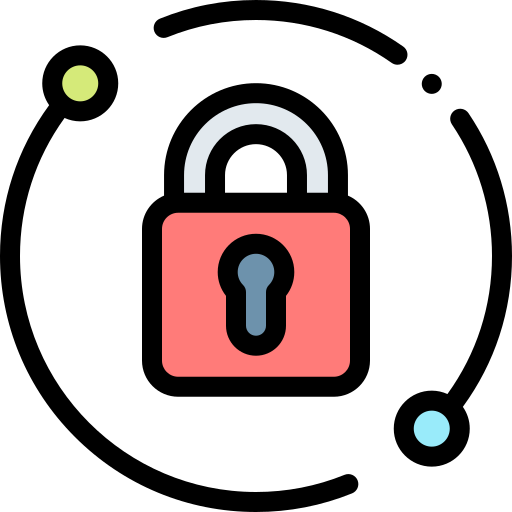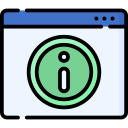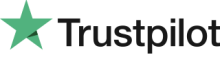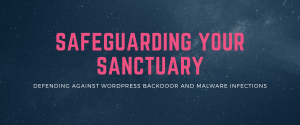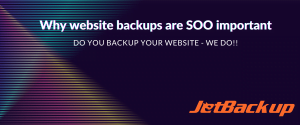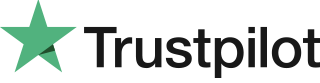WordPress is a popular CMS for building websites and blogs. It is known for its user-friendly interface, flexibility, and open-source nature, which allows users to access and customize the code to suit their specific needs. Additionally, it has a large community of users and developers who contribute to the platform by creating themes, plugins, and other resources to enhance the overall WordPress experience.
Divi is a popular WordPress theme and page builder famous for its impressive features, wide range of templates, and custom solutions without requiring coding knowledge. It is a highly flexible and customisable option for creating professional-looking websites.
It allows to create custom designs and layouts with a drag and drop interface, making it easy for users to create a unique website without the need for coding skills. Additionally, it is regularly updated and supported by its developers, ensuring that it stays up to date with the latest web design trends and technologies.
Overall, Divi is a great option for those looking for a one stop shop, powerful and user-friendly WordPress theme and page builder.
In this article you will learn:
- How to install/import the Divi theme.
- How to create a child theme.
- How to get started by changing the logo in Divi.
How to install/import the Divi theme
First you’ll need to purchase Divi – you can purchase it from Elegant themes here. You will also need some web hosting to host your WordPress website on – you can find a range of great hosting packages here starting from just £4.95/month. Once you have both the theme and some hosting with WordPress installed:
- Login to your Elegant Themes account and head to the Account -> My Downloads section. Here download the Divi Theme zip file to your computer.
- Once you have the zip file, login to your WordPress admin panel and navigate to the Appearance -> Themes menu item on the left hand side.
- At the top of this page, click the “Add New Theme” button on the next page click the “Upload Theme” button at the top.
- Click browse and locate the Divi Theme zip file you just downloaded.
- Click the “Install” button and WordPress will upload Divi and install it for you.
- Finally, click “Activate” and your ready to get customising your new Divi WordPress website.
How to create and add a Divi child theme
A child theme is a way to customise a parent theme (in this case Divi) while preserving your customisations during theme updates. When you create a child theme, it inherits the design and functionality of the parent theme, but allows you to make customisations without modifying the parent theme’s code directly. This is important because when you update the parent theme, your customisations will not be overwritten. Instead, the child theme will continue to use the updated design and functionality of the parent theme, but maintain your customisations in separate files.
Creating a child theme is a good idea if you plan on making advanced customisations to your parent theme, such as changes to the code in theme files, adding a large amount of CSS code, or collaborating with others. It also helps to keep your CSS code organised and make it easier to maintain. Creating a child theme is a bit more advanced and requires some coding knowledge, but there are many tutorials and resources available online to help guide you through the process.
Create a child theme the easy way
By far the easiest way of creating a child theme for you new website is by using a Child Theme Generator. DiviCake.com has made an excellent one and can be accessed by clicking HERE. All you need to do is fill in the form with your details, what you want to call your theme (your website or organisation name is a good option here), upload a screenshot (optional) and click the “Build. Your Child Theme” button at the bottom. This will create all the files needed and download a small zip file to your computer.
Use the steps above from step 2 to install your shiny new child theme, don’t forget to activate it and your’re good to go ahead and start customising.
How to update the logo on your Divi theme
Yes, you can customise the theme options of Divi theme by accessing the Theme Options settings in your WordPress dashboard. To do this:
- Log in to your WordPress dashboard and navigate to Appearance > Themes.
- Locate the Divi theme and click on the “Theme Options” button.
- In the Theme Options panel, you will find the “General Settings” tab.
- Click on the “General Settings” tab and select “Divi Theme Options”
- From here you can scroll down and you will find the option to upload your logo image by clicking on the “Upload” button.
- After uploading the logo image, you can click on the “Save Changes” button to save your logo.
It is important to note that you need to have the correct dimensions and image format (usually .png or .jpg) for the logo image to be successfully uploaded.
It’s also worth noting that some versions of Divi come with a built-in logo uploader within the Customiser. You can find it by going to Appearance > Customise > Header & Navigation > Primary Menu Bar and look for the option to add the logo.
Tips on creating a really great Divi website
Divi is loaded with great features including the ability to create headers and footers, page, product and post templates using the same builder as if you where building a page. This feature can be accessed by hovering over the “Divi” icon in WordPress admin panel and clicking the “Theme Builder” sub menu item.
Start your website with Spire Hosting Today
It is important to choose a reliable hosting company when building a website. Spire Hosting is a well-known and reputable hosting provider that offers a range of options including super fast & secure shared, Managed WordPress, VPS, and dedicated hosting plans at affordable prices.